This is intended for Windows 10 New User Interface
Angeheftet an
1128
0
0
|
|
Erstellt von mailsomebody
vor fast 9 Jahre
|
|
Schließen
|
|
Erstellt von mailsomebody
vor fast 9 Jahre
|
|
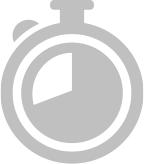
Das ist ein zeitlich begrenztes Quiz.
Du hast 30 Minuten um die 40 Fragen in diesem Quiz zu beantworten.