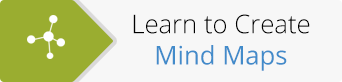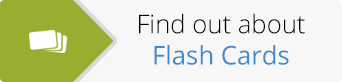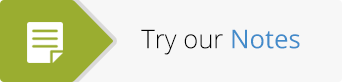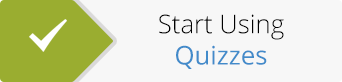Play Mode For Mind Maps and Notes!
Today we welcome another great ExamTime update with the release of Play Mode. This is a great new addition to the Mind Map and Notes tools that allows you to instantly bring your resources to life and create an engaging presentation from your resources. With the click of a button your Mind Maps and Notes will spring to life and play right before your eyes. Press play on the Mind Map and Note below to see the new Play Mode in action.
Press Play Romeo and Juliet study resources come to life:
This Note has some great info on Romeo and Juliet:
by PatrickNoonanPlay them in full-screen to get the best view!
Bring Your Resources to Life
The most beneficial aspect of Play Mode is its potential to bring your resources to life. Having Play Mode enables you to get the most out of your study resources. Once you press play, you engage with your Mind Map or Note in a completely different way that you could have without this new functionality.
Playing a resource lets ExamTime quickly test you and will show you aspects of your resource which you may overlook when studying your Mind Map or Note. It allows you to see the flow of ideas within your learning resource, while also showing the entire picture. Play Mode also has the unique power of highlighting aspects of a resource which you may miss when viewing your Mind Map or Note. Studying on your own or with friends has many advantages but so too does using Play Mode.
Benefits for students:
- A whole new way of testing yourself
- Instantly turn your resources into a presentation
- Highlights aspects of your study resources which you may overlook
- Students have time to focus on one concept within a Mind Map or Note before moving on
Play Mode brings about two different types of study; interactive and engaging learning. Both of these types of learning are beneficial and both are needed for fully rounded and comprehensive study. This is why we are so excited about Play Mode – because it allows for a completely new way of studying that wasn’t possible before on ExamTime. Yes, we love studying. Yes, we are nerds!
Presenting Ideas in the Classroom
Play Mode also has great benefits for teachers and students alike in the classroom. Playing a learning resource is versatile enough to allow a teacher to take their students on a engaging, step-by-step walk through of a Mind Map or Note in class. Teachers can press pause at any stage and stop for questions and discussions. If you are playing a Note, any video or audio embeds you have will automatically play. Having the play option will be a great way to create a buzz in your classroom and get your students talking.
Benefits for teachers:
- A great way of engaging your class
- Free and easy presentation tool
- The step-by-step process allows for more interesting class discussions
- Gives teachers time to discuss one aspect of a concept in detail before moving on
Having captured your ideas with our Mind Map and Notes learning tools, you can see them burst into life. It’s a brilliant visual way of learning key points as they jump out at you!
Playing a study resource will act as a way for you to study in a new fresh way, quickly recap a topic before an exam or give a presentation to your study group or your class. For teachers, Play Mode offers a free, quick way of starting in-class discussions and covering ideas in engaging ways.
How Do I Play a Mind Map or Note?
Play Mode works the same for Mind Maps or Notes and it’s incredibly easy. When you are in View Mode you will see a little play button in the left-hand corner. Clicking the play button will set things in motion but you can also do a step-by-step play-through by clicking the Next and Previous arrow buttons on either side of the play button. You can also adjust the speed at which it plays by sliding the control to the left or right.
How It All Works: How ExamTime Decides What Plays First
A Mind Map and a Note play differently. Once you know the logic behind each one though, you’ll easily be able to adjust your study resources to play in any way you wish.
Mind Map: A Mind Map plays the central node first and then plays the first layer of nodes. It starts at 9 o’clock and works clockwise around the central node. Once it plays each node in the inner layer it moves on to the next layer. Once it has shown all nodes it then shows the images you have inserted in the same way.
Note: Notes work in a similar fashion but play from left to right, like you were reading it. There is no order of text boxes, images, videos; it only depends on where they appear on the Note itself.
Get Started With Play Mode
Seeing is believing so make sure you log in or sign-up to start playing your study resources now. Get a whole new perspective on them and study in a new way!
Interested in education technology? Check out ExamTime’s recent feature additions and updates to our education technology software here.
About the GoConqr Blog
Our blog is part of GoConqr, a Free Learning Platform for Creating, Sharing & Discovering Learning Resources that help students and teachers achieve their learning objectives. Click here to start creating Mind Maps, Flashcards, Notes, Quizzes, Slides Flowcharts & Courses now!