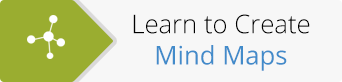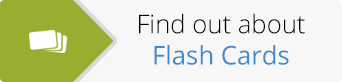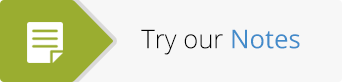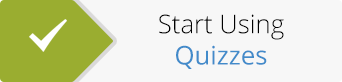New Quiz Maker Features
Recently we’ve been busy improving the ExamTime Quiz maker following your suggestions. After our hard work recently, we’re happy to announce major improvements to our Quiz tool!
Below we share the top 5 improvements and some tips to get the most out of the changes. But before we begin, try out this sample quiz below.
Tip: View the Quiz in full-screen by clicking the icon in the bottom right-hand corner.
1. Add Images to Quizzes
Many ExamTime users have asked for the ability to add images to Quizzes. We have good news, it’s now possible! This new feature will allow you to bring your online quizzes to life and give it that extra oomph to make it more engaging and visually attractive.
You can add images to answers as well as multiple choice and true or false question types. While in edit mode, under each question and answer box you’ll see an ‘upload image’ option. Clicking this will allow you to choose an image which will then be added to your quiz.
2. Different Question Styles
Question types are now divided into 3 categories:
- Multiple Choice (one correct answer): Question with one possible correct answer
- Checkboxes (multiple correct answers): Question which can have more than one correct answer
- True/False: Answer is either correct or incorrect
Each time you create a new question in your quiz, you can select the format which best suits the questions needs.
3. Quiz Timer
The addition of a quiz timer is perfect for teachers and students who want to simulate an actual exam. The timer will allow you to test your knowledge in a more efficient, yet challenging way. The new quiz time will be more rewarding in the long-run as you can practice controlling your nerves under pressure.
You can limit the response time for each question by clicking on the ‘Quiz Settings’ option. Enter the number of seconds allowed per question and voilá!
4. Questions and Answers in Random Order
Before today all answers were automatically displayed in random order. However, there are some times when you want to have your answers in a particular order to put dates in chronological or add the typical response “All of the above” at the end.
This is why we have decided to make this feature optional. From now on, you decide if the answers appear in the order that you created or in random order. In the same way, now you can also show the questions in your quiz in random order.
You will find the option to submit answers in random order in ‘Question Settings’ and the option to display questions in random order in ‘Quiz Settings’.
5. Question Weighting
Most exams you face in your academic life have weighted questions, which means that some questions are worth more than others. With this in mind, it is now possible to assign different values for each question in your quiz. This is key to creating even more realistic exam-like conditions. It will give you a more thorough way to practice when preparing for your exams.
You will find this option in the ‘Quiz Settings’ section although you can also set the default scoring in the ‘Question Settings’.
Coming Soon…
What do you think of the latest improvements to our free Quiz Maker tool? We’ve only just started! We will be adding many more features to the tool to create Online Quizzes in the near future. If you have any ideas or suggestions on features you would like to add, please do not hesitate to let us know!
We’re not done yet though. We still plan on adding a whole lot more features to our Quiz tool. If you have any ideas on what else we should add, such as different question styles or ways of scoring then make sure and let us know!
About the GoConqr Blog
Our blog is part of GoConqr, a Free Learning Platform for Creating, Sharing & Discovering Learning Resources that help students and teachers achieve their learning objectives. Click here to start creating Mind Maps, Flashcards, Notes, Quizzes, Slides Flowcharts & Courses now!