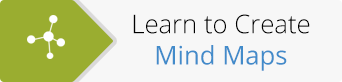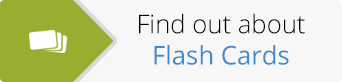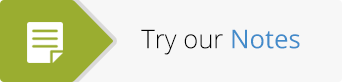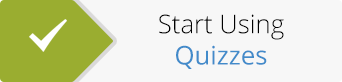Today we’re delighted to announce the arrival of another great new ExamTime feature – Private Messaging!
Today we’re delighted to announce the arrival of another great new ExamTime feature – Private Messaging!
We work very closely with our ExamTime users to gather insights into how you use our free online learning resource. Listening to your feedback is key to creating a comprehensive learning platform.
Recently you’ve been asking for a way to easily and quickly send private messages to other ExamTime users. We set our development team the challenge and as usual, our developers have created another brilliant ExamTime feature!
Here’s what you can look forward to using…
What is Private Messaging?
P rivate Messaging allows you to directly contact other users on ExamTime. You can send free messages but also attach your learning resources too, whether it’s a Mind Map, Flashcard, Quiz or Note.
rivate Messaging allows you to directly contact other users on ExamTime. You can send free messages but also attach your learning resources too, whether it’s a Mind Map, Flashcard, Quiz or Note.
This free messaging feature is a great addition to your study environment as it allows you to share resources quickly and have conversations with classmates and teachers in private, away from the hubbub of the public side of ExamTime. This means you can hammer out projects in more detail before you present them to others or simply tailor what information you share in a more specific way.
Benefits of Private Messaging
Private Messaging is a great addition to your personal study environment. This new feature is also ideal for people who are in a study group and want a quick and easy way of sharing ideas and resources. It can also be a good way for teachers to give students feedback on learning resources or projects they have submitted. And, of course, it’s a great way for sharing learning resources with your friends!
How Do I use Private Messaging?
Outlined below are steps to send and access your private messages on ExamTime.
To access your Private Messages:
2. Select the small envelope icon on the right-hand side of the header on your ExamTime Dashboard
3. Clicking this will open your private messaging screen where you can see an overview of your messages
4. Click on any message and they will appear in the centre giving you more detail
Once you have chosen a message, you will see the full message in the centre and any learning resources attached to the message on the right-hand side.
To send a Private Message:
1. Follow the previous steps 1-3
2. Click the ‘New Message’ button and ‘Add Recipient’
3. You can send a message to your ExamTime friends or any other ExamTime users
4. Add your message, attach a learning resource & click send. Job done!
You can control who can and cannot private message you and also how often you get ExamTime updates via email. To adjust your Private Messaging or Notifications settings, go to your ‘Account Settings’ and toggle the different options to suit you best.
So now you can get even more out of your study with ExamTime. If you have any other questions or feedback then why not send me a message! My username is PatrickNoonan or you can simply email me here.
About the GoConqr Blog
Our blog is part of GoConqr, a Free Learning Platform for Creating, Sharing & Discovering Learning Resources that help students and teachers achieve their learning objectives. Click here to start creating Mind Maps, Flashcards, Notes, Quizzes, Slides Flowcharts & Courses now!