Help & FAQ
How Do I Create a Note?
The create Note button is located in the "Create" drop-down menu. Click on this and you’ll be brought straight to a new Note canvas. Give your note a title and click 'Add page'.
You can start typing straight away. There are numerous text formatting tools located in the toolbar. You can also insert a link to an external site. 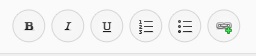
You can also add video, images or embed a GoConqr resource.
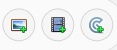 Click on the + sign to add a new page, and click the grid symbol to see an overview of your Note.
Click on the + sign to add a new page, and click the grid symbol to see an overview of your Note. ![]()
You can share, copy, print and edit flowcharts in the same way as other GoConqr resources, by clicking the actions icon. ![]()
You can view an example of a Note here.
